3. PlatformIO
Installation of Atom with platfomio setup
3.1. Download and Install PlatformIO
- Download platform IO software from here.
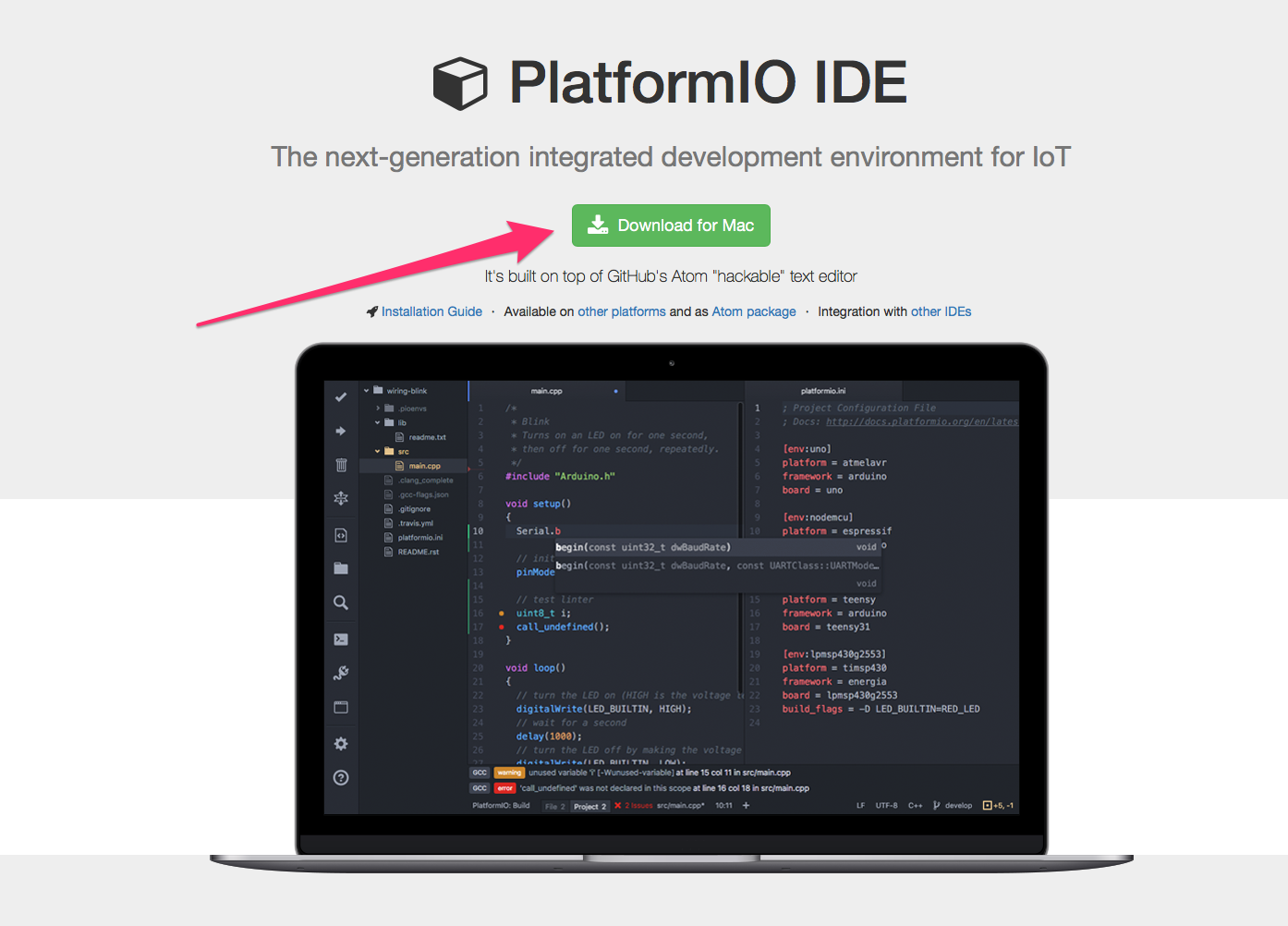
- Move Atom editor to your Application folder
- Open 'Atom' Editor
3.2. Install PlatformIO Shell Commands
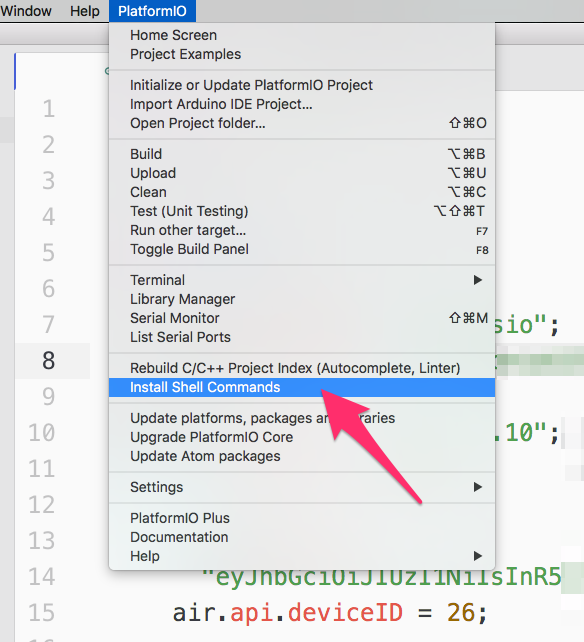
3.3. Install Python
Python is installed by default on all popular OS, if not you can download it from here.
3.4. Install Xcode
Mac OS X: Install the latest Xcode by running Xcode-select --install in your Terminal (as shown in pictures below):

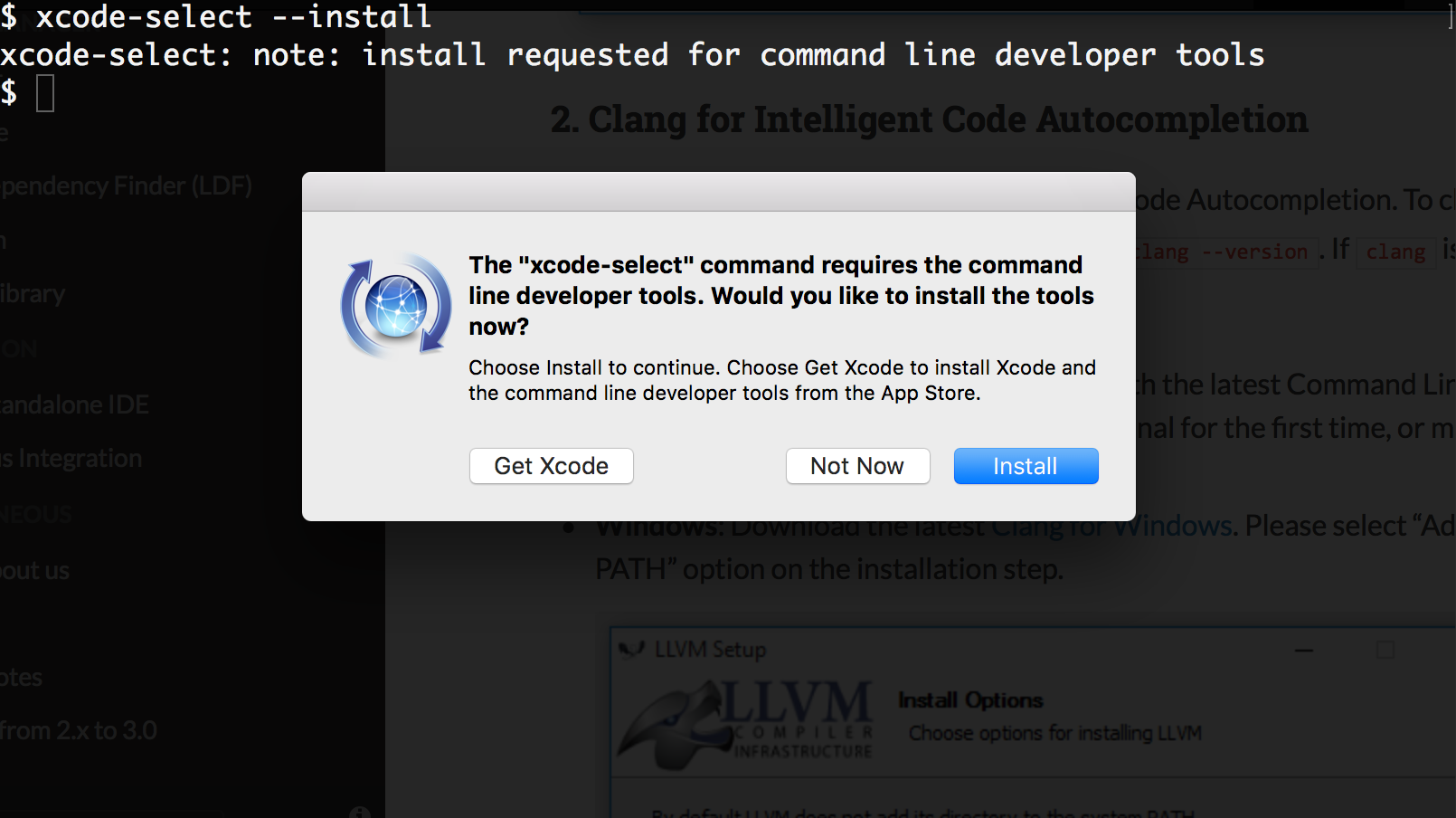
3.5. IDE Installation
If you don’t have Atom installed yet, we propose to download PlatformIO IDE for Atom bundle with a built-in auto-installer (optional).
Don't ignore PlatformIO IDE auto-installer!
Please stay patient and let the installation complete.
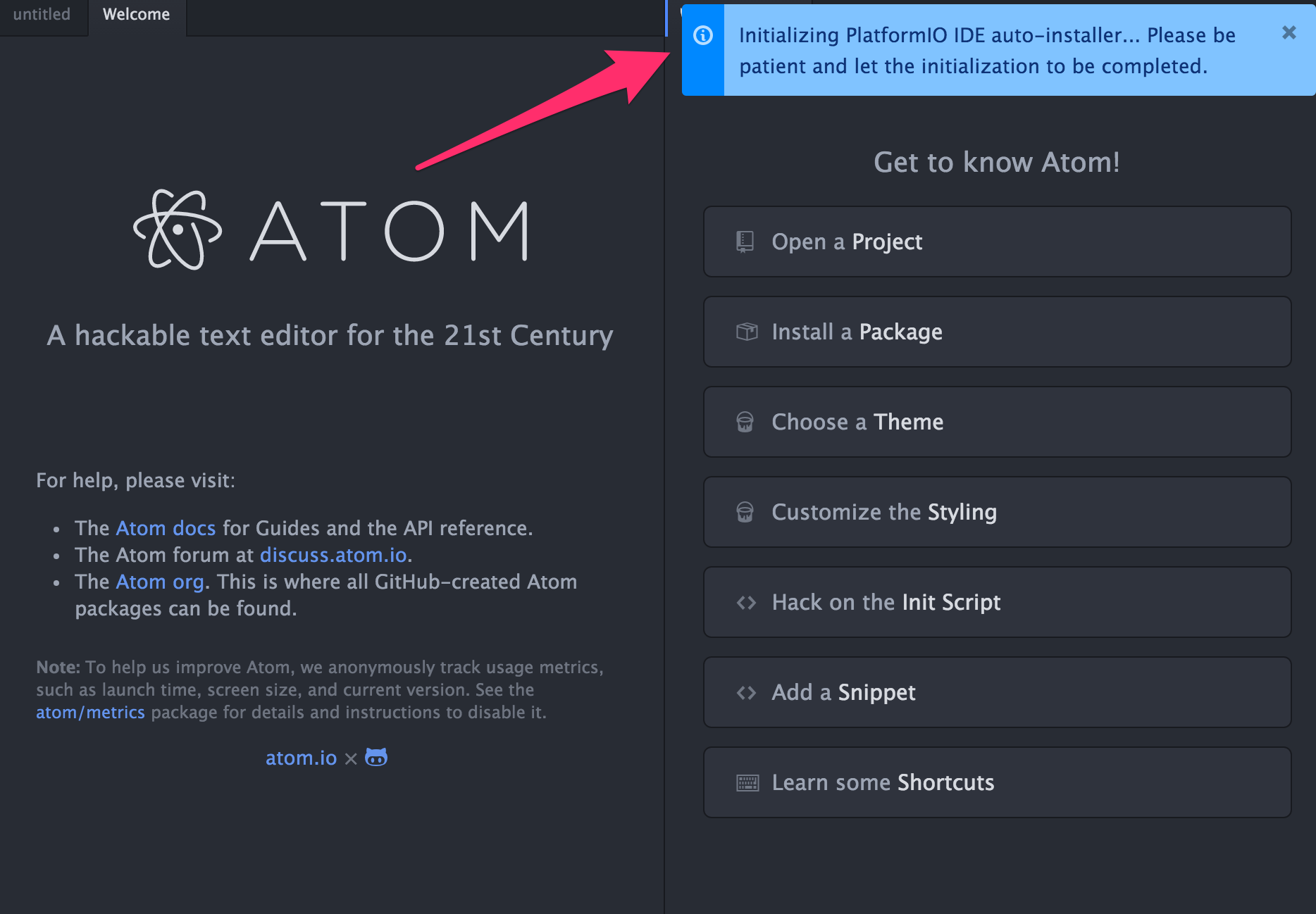
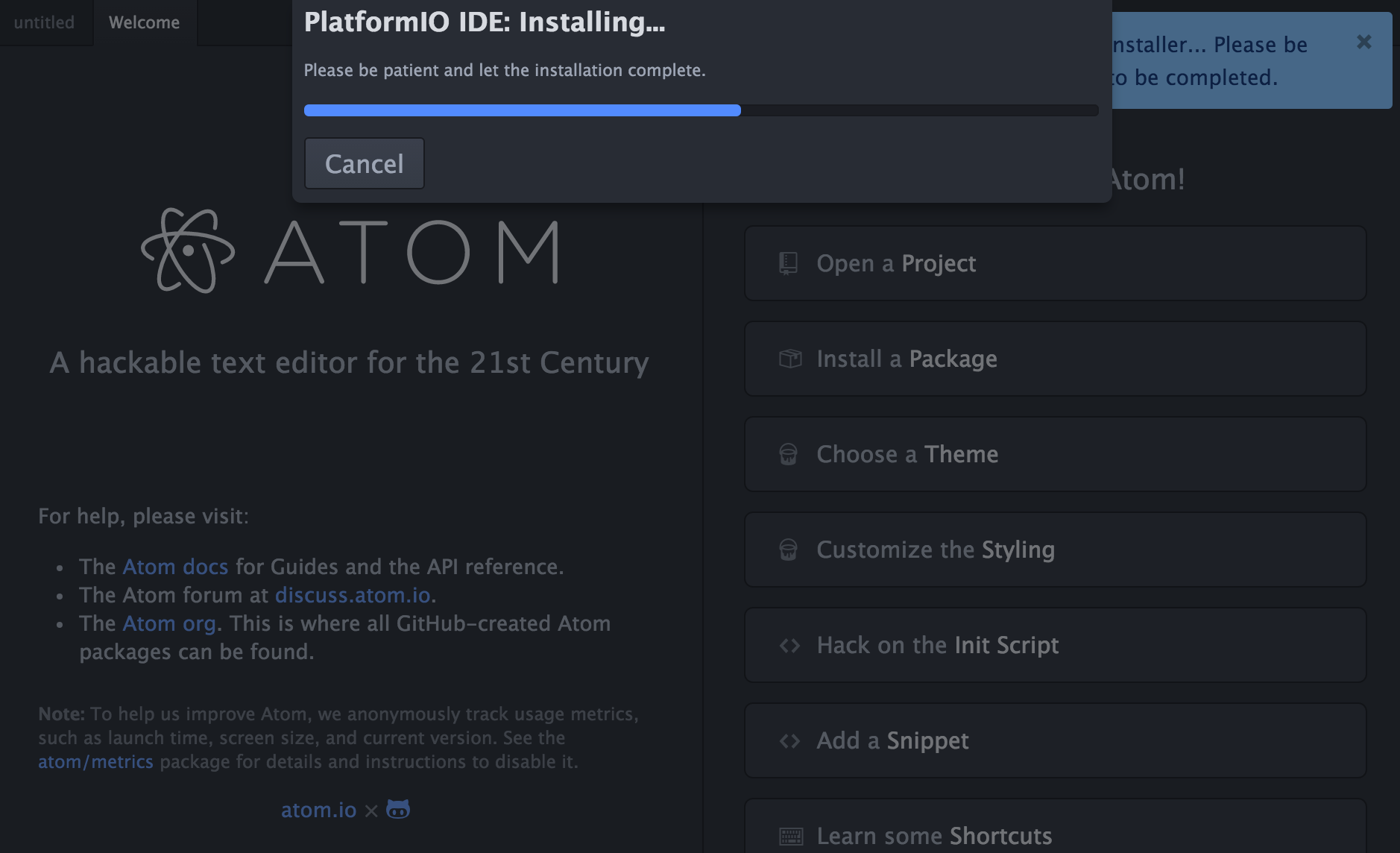
3.6. Setup Project
- Open your project in PlatformIO welcome screen
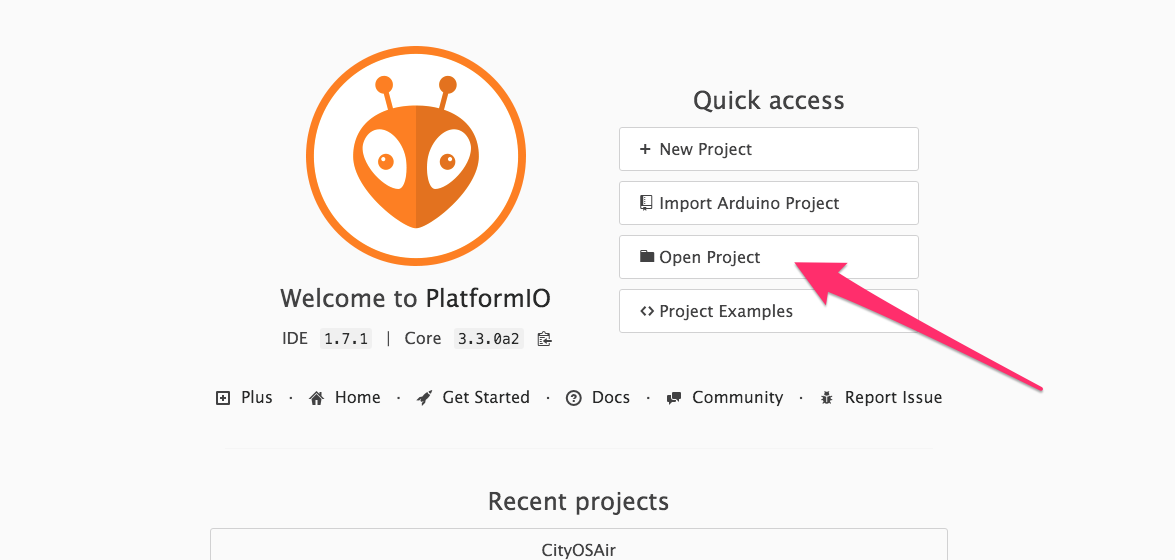
3.7. What does success look like?
If you followed these steps and everything went well you should see something like this on the left side
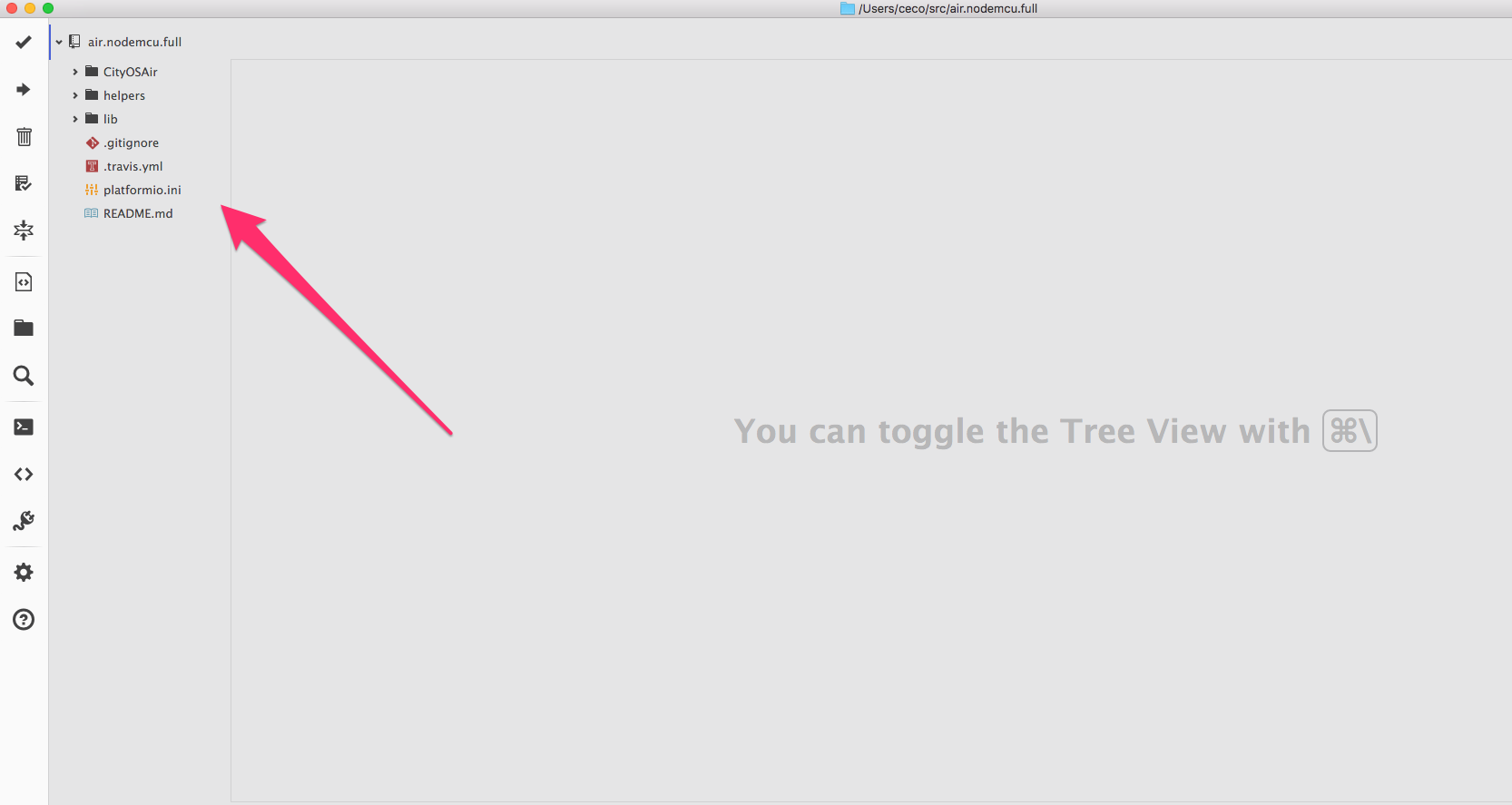
Atom vs. PlatformIO?
PlatformIO is built on top of GitHub's Atom "hackable" text editor, so think of it as Atom editor optimized for IoT hardware development. We prefer it to basic Arduino SDK as it supports:
- 350+ embedded boards
- 20+ development platforms
- 10+ frameworks
- C/C++ Intelligent Code Completion
- C/C++ Smart Code Linter for rapid professional development
- Library Manager for the hundreds of popular libraries
- Multi-projects workflow with multiple panes
- Themes support with dark and light colors
- Serial Port Monitor
- Built-in Terminal with PlatformIO Core and CLI tool (pio, platformio)
- PlatformIO IDE is based on GitHub’s Atom source code editor that’s modern, approachable, yet hackable to the core; a tool you can customize to do anything but also use productively without ever touching a config file.
But mostly as it will install all needed libraries for you automatically - so we don't have to write documentation for that too :) 👼
More info here.
Updated almost 6 years ago
