Mobile Apps Monitoring
When your Boxy starts sending data, you can access that data on CityOS Air mobile apps.
1. iOS App
Get the CityOS Air app on the App Store and track your and city's air pollution data.
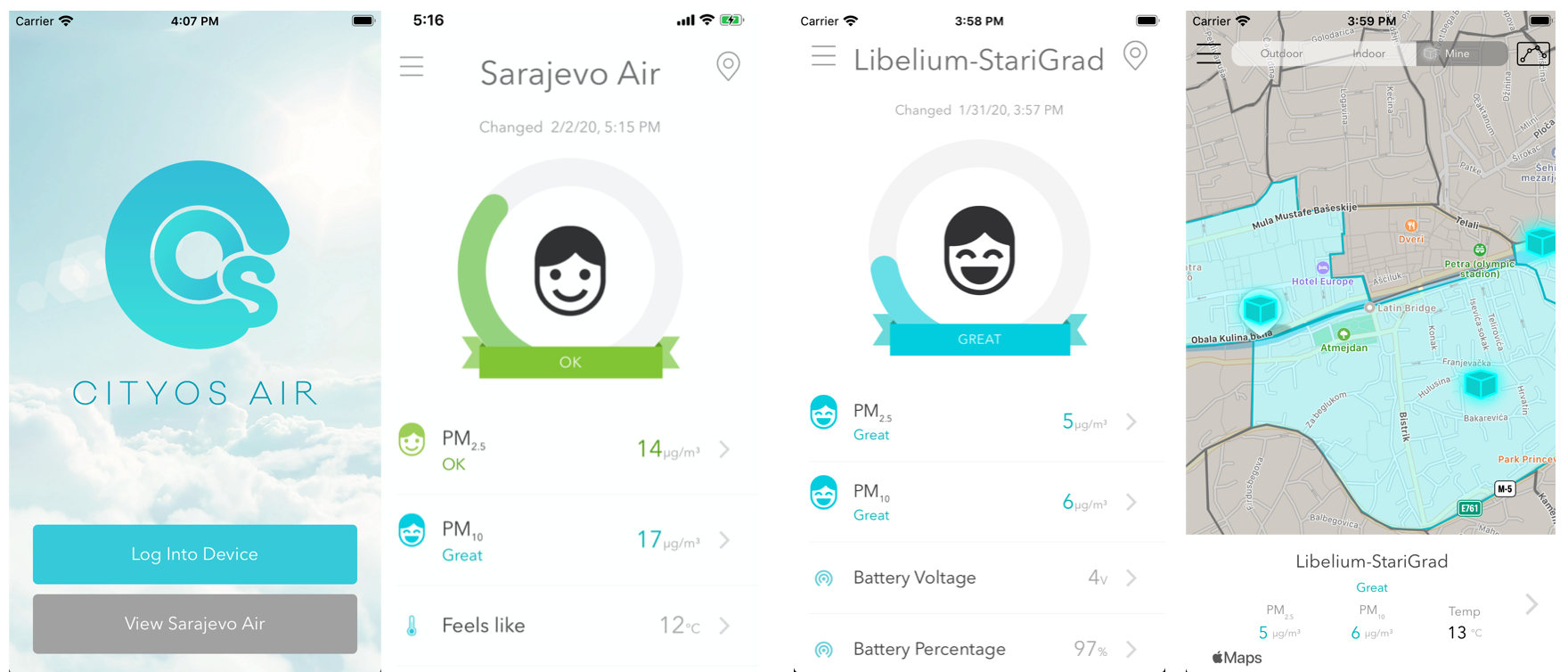
2. Android App
Get the CityOS Air app on Google Play and track your and city's air pollution data.
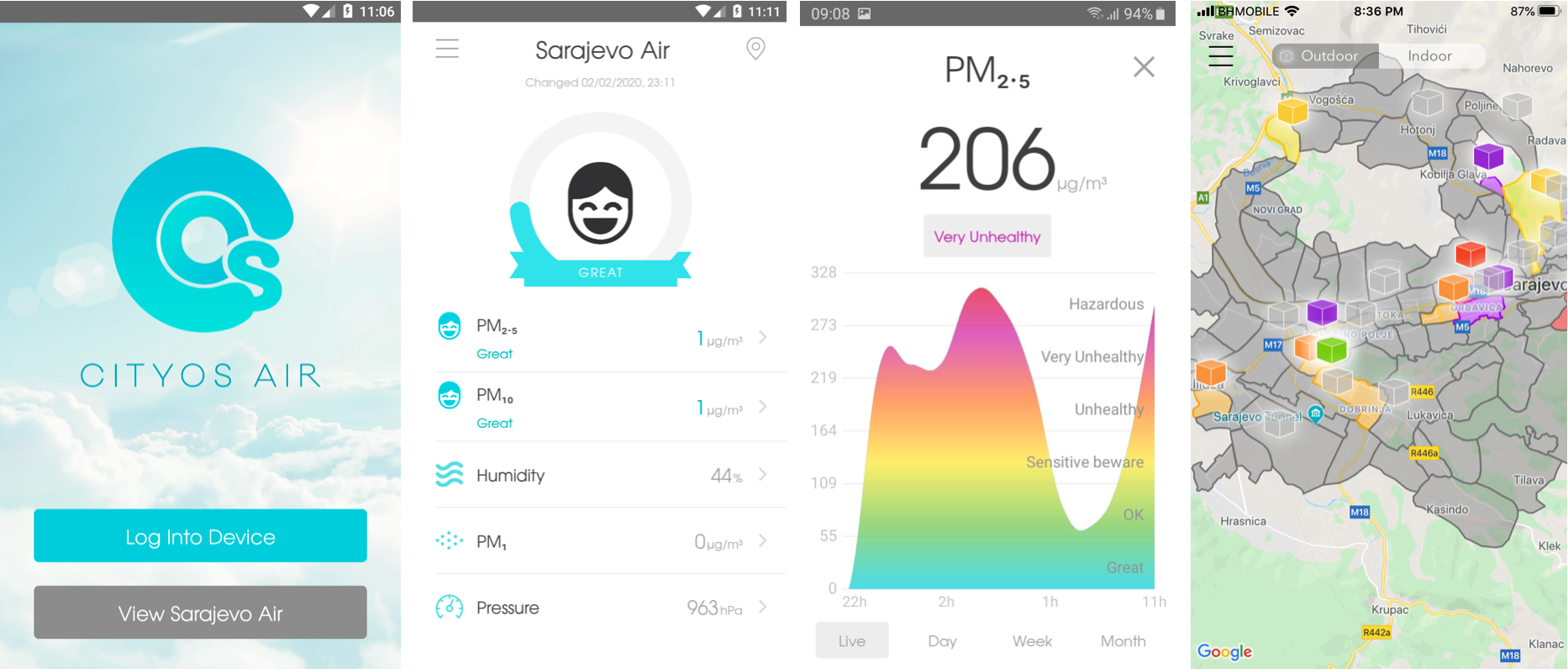
Updated almost 6 years ago
What’s Next
